Let’s dive in.
4 Popular Types of Excel Timesheets (Plus Templates)
Excel is a simple spreadsheet tool, which makes it a go-to option for most businesses to record data such as the time spent on tasks and projects. Employees or managers manually enter the start and end times for their shifts or tasks in a spreadsheet timesheet.
And while you can create an Excel timesheet from scratch, it’s much easier to download an Excel timesheet template and customize it for your needs.
So before we explore how to create Excel timesheets, here are four spreadsheets that you can download and use as an Excel time tracking template:
1. Weekly Timesheet
Weekly timesheets help you calculate your employee work hour, paid-time-off, and wages every week.
This weekly timesheet template gives a total breakdown of each day of the week and the timestamps in the Time In and Time Out columns for each shift. It also displays the total hours worked on the week and the total pay for the week based on the employee’s hourly rate.
Download: Weekly Timesheet Excel Template
2. Bi Weekly Timesheet
The biweekly timesheet records the employees’ work hours, paid-time-off, and wages for every 14-day pay period.
Like the weekly timesheet template, you get a breakdown for both weeks and can see the total worked hours each week — this helps you calculate the total pay for both weeks.
Download: Bi Weekly Timesheet Excel Template
3. Monthly Timesheet
Monthly timesheets record employee hours, any paid-time-off, and their salaries for a month.
This monthly timesheet template consists of columns like Week Starting, Hours Worked, and Total Pay. You can see the total hours and pay rate for each week and calculate the total pay for the month.
Download: Monthly Timesheet Excel Template
4. Project Timesheet
Project timesheets help track the hours worked on specific projects. It consists of columns like Client, Project, and Task to give you a detailed overview of each project.
This Excel timesheet template can come in handy if you bill your clients based on the hours worked on their projects.
Download: Project Timesheet Excel Template
How to Create a Printable Timesheet in Excel (Step-By-Step Guide)
Before we dive into the process, remember that every business has different needs. This guide is based on the simple, easy-to-use templates mentioned above.
You can always customize them according to your needs. You can add more columns for additional details or just work with time in, time out, and total hours — if that’s what your business needs.
Let’s take a detailed look at steps for easy timesheet creation in Excel:
Step 1: Identify the Required Columns
The first step to making an Excel timesheet is to identify all the data you want to include.
You can include various data points, such as:
- Day/date.
- Regular hours.
- Shift type (morning/evening).
- Start time and end time.
- The total number of hours.
- Overtime hours.
- Breaks like lunch break.
Step 2: Format Your Worksheet
Once you know which columns or labels you want in your time card, it’s time to actually create the timesheet.
Fill in the column headings in the table that you decided on in the previous step.
Remember, the column headings will depend on the type of timesheet you want to create.
For example, you need columns like Date, Day, Time In, Time Out, and Total Hours for a weekly and bi-weekly timesheet. But for a project timesheet, you require additional columns like Project Name, Client Name, Task, and Total Project Cost.
To make your timesheet easy to read, you can use a few tricks like:
- Widen columns to fit the text properly.
- Use the bold format for column headings.
- Highlight important columns.
- Add notes to explain any complex calculations.
Step 3: Add Title and Space for Employee Details
At the top of the timesheet, add your company’s name and format it to your liking.
Then, add labels like Employee Name, Manager Name, and Week Starting.
Below the table, you can add columns Employee Signature, Manager Signature, Total Hours, Billing Rate, and Total Pay. You can also highlight the numeric values for readability.
Step 4: Add Formulas
One of the best things about spreadsheets is that it comes with tons of formulas. And to calculate columns like Total Hours and Total Pay, you need just that.
You can use the Excel formula: =SUM(value 1, value 2).
Here:
- Value 1: The first row of the column Total Hours.
- Value 2: The last row of the column Total Hours.
This will automatically calculate the total number of hours for a week/month.
6 Major Limitations of Excel Time Tracking
Sure, the step-by-step process seemed effortless. But there’s more to it than identifying labels and perfect formatting.
Here are six reasons why you should consider alternative options for Excel time tracking:
1. Too Much Work
Whether it’s paper timesheets or digital, tracking time is the biggest factor.
Firstly, you need to use a time clock to time your daily activities. You also need to remember them or note them down somewhere. Then, you’ll either have to manually fill and calculate everything yourself or ask an HR department representative to do it for you.
This can be a tedious task and translates to a lot of work. Moreover, if your organization works on a daily timesheet basis, then checking each employee timesheet just adds up to the workload.
2. Prone to Human Error
An Excel timesheet is based on manual data entries. This lack of automation can lead to miscalculations and incomplete information.
How?
For starters, an employee can forget the time they spent on a particular project. In this case, they’ll end up entering data based on their memory — which can be inaccurate.
Additionally, miscalculation of overtime hours regardless of the reason can be a direct violation of state and federal labor laws, which can land your company in legal issues.
3. Can’t Track Productivity
A simple timesheet template contains time entries, tasks, employee details, and other relevant details.
But you can’t use it to see how productive an employee was during their work hours.
Why?
You can’t use Excel timesheets to track the tasks your employees are working on in real-time.
If they were on unproductive websites or took longer than they should have to complete a task, you can’t find out from their timesheets.
Moreover, you can’t determine the current workload of your employees.
They might be struggling with a particular task or have too much work to handle, leading to burnout — or they could be underutilized.
Additionally, Excel timesheets don’t account for background tasks, such as:
- Administrative tasks like sending emails or meetings.
- Inter-team communication via calls and messages.
- Creating presentations or project-related documents.
As a result, you might not know the actual productivity levels of an employee.
4. Not Suitable for Payroll Management
Any error in the timesheet translates to an error in payroll.
Incorrect data can lead to wrong employee payroll generation and client billings. You could either end up underpaying your employees or over-charging your clients — both of which can lead to legal issues.
And even if you move past the possibility of human error, there’s always time and effort required to consider. You need an extra set of hands to copy the data from timesheets and paste them into payroll and invoices. This process is again prone to human error.
5. Can’t Keep a Record of Historical Data
Using Excel timesheets is an unreliable way of storing data — whether it’s employees’ clock in and clock out times or the time spent on projects and tasks.
Why?
The time tracking data in Excel is prone to data corruption and alteration.
In most cases, earlier versions of the timesheet data are written over and updated to make space for the newest entries. You won’t be able to access your old data anymore — which in turn makes it difficult to analyze long-term historical trends in an employee’s work hours.
Even if you create a new Excel sheet (in the same spreadsheet) each time you update the timesheet data, the data can be unreliable. As the employee or supervisor will have to enter the data manually, the data can get corrupted accidentally or on purpose.
6. Pricing
The free version of Microsoft Excel offers limited features.
To access premium features like turning data into valuable insights or saving timesheets on your device — you need to buy the full product that costs $139.99 or subscribe to Microsoft 365. Subscription plans start at $5.00/user per month and come with an annual commitment.
However, this only includes web and mobile apps. If you want a desktop app, you need to go for a more advanced plan.
5 Powerful Alternatives to Excel Time Tracking
The limitations of MS Excel time tracking makes it clear that you need a solution that:
- Is easy to use and inexpensive.
- Automates time tracking.
- Helps track productivity.
- Provides error-free data.
- Offers performance insights and reports.
Fortunately, time tracking software is built to cater to these needs exactly.
Let’s take a detailed look at five such tools, their key features, pricing, and customer ratings:
1. Time Doctor
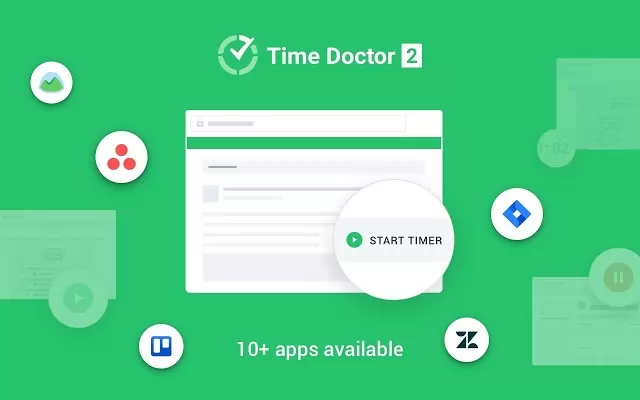
Time Doctor is a powerful and user-friendly time tracking and employee productivity management solution. It lets users track time manually (with a start-stop timer) and automatically.
A. Key Features
- Gain insights into performance with various accurate reports.
- Categorize websites and apps based on productivity ratings.
- Track inactivity to monitor productivity levels better.
- Generate payroll for employees at any point in time.
- Has a Chrome Extension to track time across tools like Basecamp and QuickBooks.
- App compatibility on Windows, Mac, Chrome, Android, and other platforms.
B. Pricing
Time Doctor’s pricing plans start at $7/user per month. You can also sign up for its 14-day free trial (no credit card required).
C. User Ratings
- G2: 4.3/5 (185+ reviews)
- Capterra: 4.5/5 (330+ reviews)
2. Toggl Track
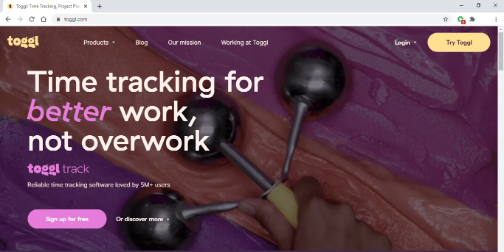
Toggl Track is a cloud-based time tracker tool that helps individuals, small teams, and businesses manage the working hours. With timesheets being its primary feature, Toggl Track also provides project and revenue tracking functionalities.
A. Key Features
- Offers a built-in Pomodoro timer.
- Summary, Detailed, and Weekly Reports for gaining actionable insights into your company’s operations.
- Streamline work hours and improve team productivity.
- Track profitability by assigning billable rates to projects, team members, and more.
- Project and team dashboard to keep track of projects and check on your employees.
B. Pricing
Has a free plan for five users. Paid plans start at $10/user per month.
C. User Ratings
- G2: 4.6/5 (1400+ reviews)
- Capterra: 4.7/5 (1600+ reviews)
3. Everhour
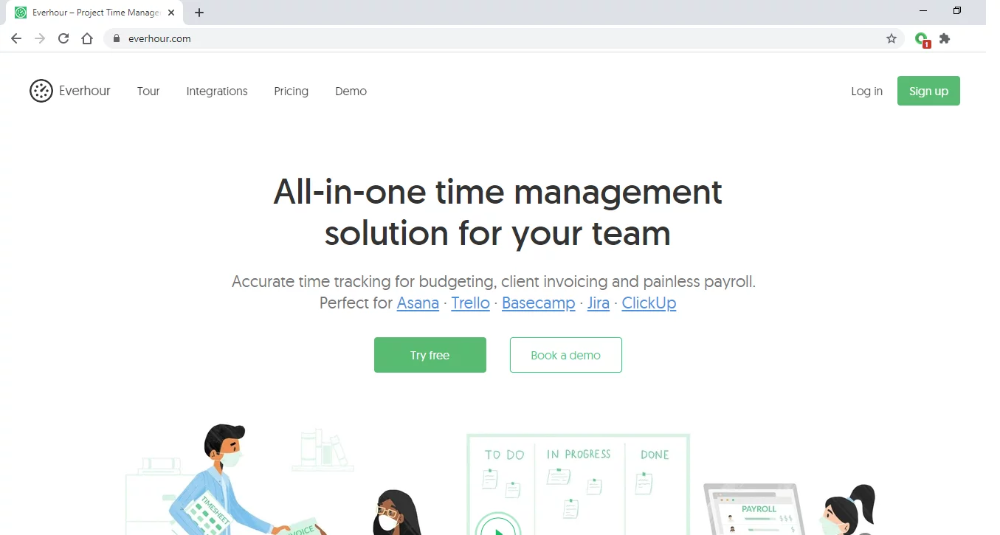
Everhour is a web-based time tracking tool best suited for small teams. It offers timesheets, reporting, budgeting, invoicing, and payroll management features.
A. Key Features
- Easily track work hours along with tasks, work hours, and breaks.
- Task management for tracking project progress.
- Dashboard to access all time and expense data in one place.
- Offers various reports like projects budget, costing, and billability vs. utilization
- Integrates with productivity tools like Trello, Slack, and GitHub.
B. Pricing
Paid plans start at $10/user per month for up to 5 users. Everhour also offers a free trial of 14 days.
C. User Ratings
- G2: 4.7/5 (115+ reviews)
- Capterra: 4.7/5 (250+ reviews)
4. Harvest
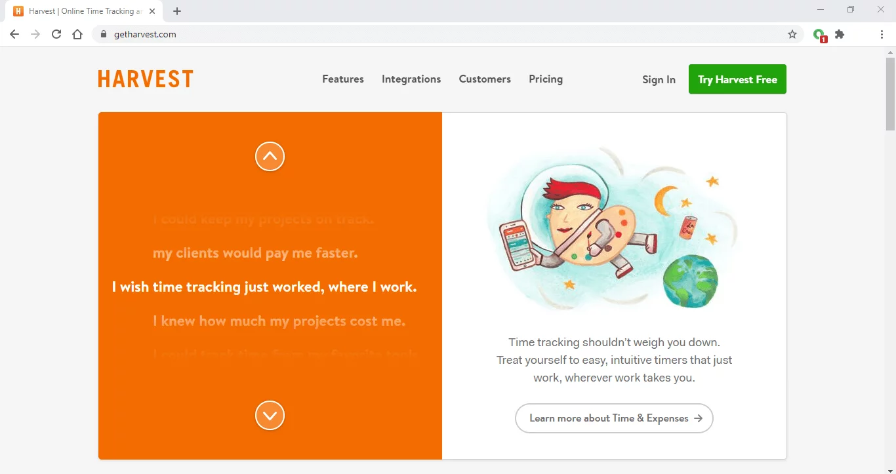
Harvest is a simple tracking app suitable for businesses of all sizes as well as freelancers. It also supports timesheet, invoicing, and project and team management features to help you manage your work easily.
A. Key Features
- Easily track time or manually fill timesheets at once.
- Automate creating invoices with the help of accurate billable data.
- Detailed reports for tracking project progress and profitability.
- Supports payments through Stripe and Paypal.
- Integrates with various business apps to optimize workflows.
B. Pricing
Paid plans start at $12/user per month. It also offers a free plan for a maximum of one user and two projects.
C. User Ratings
- G2: 4.3/5 (710+ reviews)
- Capterra: 4.5/5 (420+ reviews)
5. RescueTime
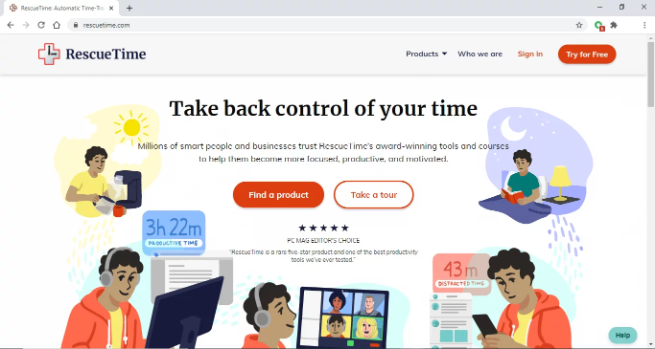
RescueTime is a time tracking solution that offers insights into your daily activities to optimize your work time.
Along with time tracking, it also supports features like goals and distractions blocking for improved productivity and efficiency.
A. Key Features
- Categorizes apps based on their productivity level, like neutral or distracting.
- Ability to automatically monitor and record all computer activities.
- Daily goals for tracking what your team is working towards.
- Can monitor time spent on offline activities like calls and meetings.
- Helps block unproductive and distracting websites.
B. Pricing
Paid plans start at $12/user per month. It also offers a 14-day free trial that requires a credit card.
C. User Ratings
- G2: 4.2/5 (65+ reviews)
- Capterra: 4.6/5 (115+ reviews)
Wrapping Up
Time tracking is essential for any business. It helps you monitor and analyze how much time an employee spends on a task or project.
And while Excel sheet time tracking is great, it can be tedious and inaccurate. Even if you use a template, manual time entries can lead to several issues.
Fortunately, there are various time tracking tools you can use instead.
With time tracking software, you can not only automate time tracking but enjoy other benefits like productivity tracking, performance reports, and payroll management. You can also use mobile apps to track time on the go, which makes remote team management a breeze.




